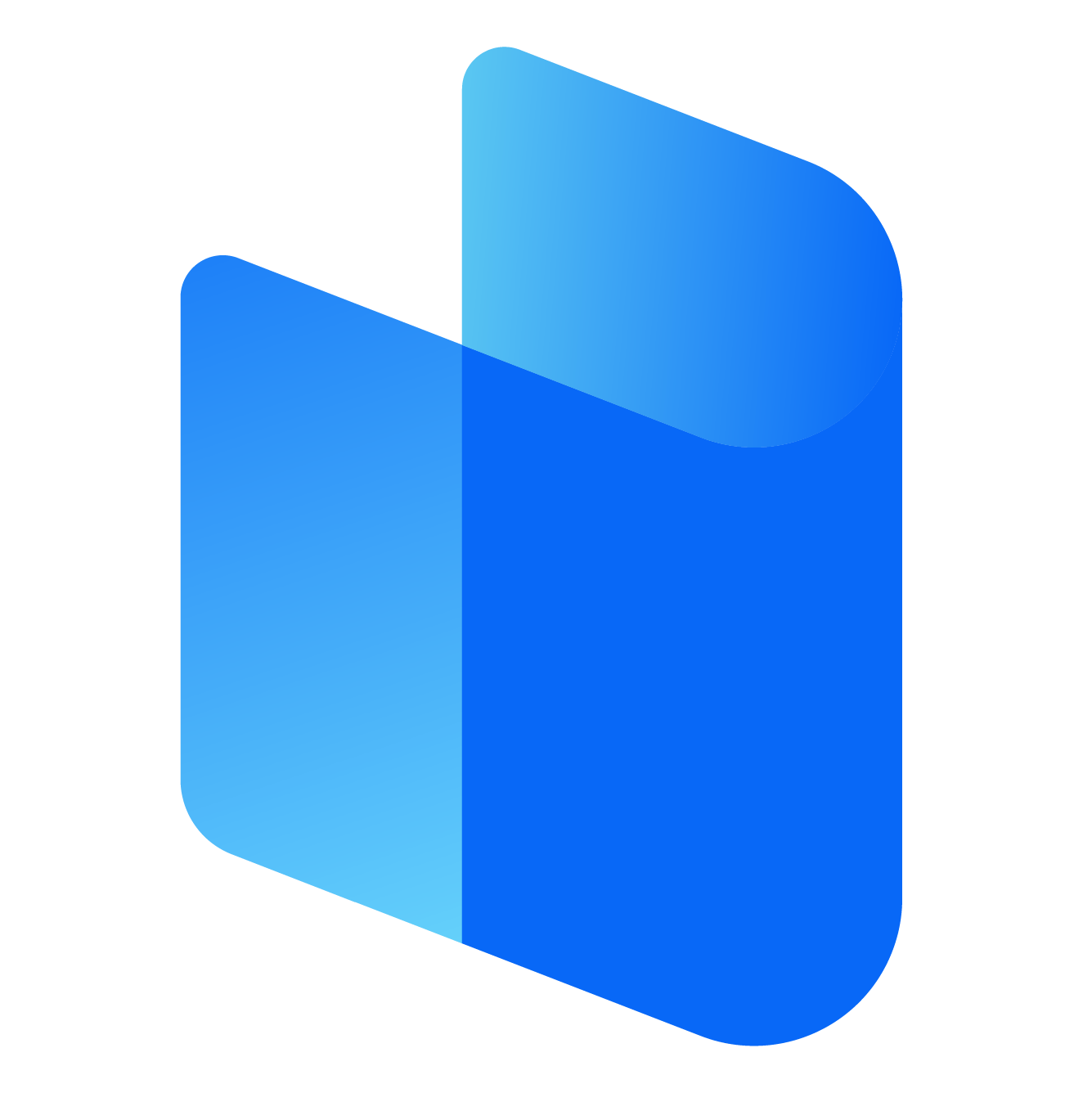Kenwood is a trusted name in the world of car audio and navigation systems, known for producing high-quality, feature-rich infotainment devices. Many Kenwood car stereos come integrated with GPS navigation systems that offer turn-by-turn directions, points of interest, and traffic updates. Like all GPS systems, however, keeping the software and maps up to date is essential for accurate guidance and optimal performance.
Over time, road conditions change, new routes open, and existing ones may close or be rerouted. An outdated GPS system could lead you down incorrect paths, cause delays, or miss new destinations entirely. Updating your Kenwood GPS ensures you have the most accurate and current mapping data available.
This guide will walk you through everything you need to know about updating your Kenwood GPS device, from preparation to downloading updates and installing them successfully.
Why It’s Important to Update Your Kenwood GPS
A GPS device is only as good as the data it uses. As new roads are built and infrastructure evolves, old map data quickly becomes obsolete. Kenwood, in collaboration with navigation software providers like Garmin or Navteq, offers regular updates that include new routes, updated traffic information, and points of interest such as gas stations, restaurants, and emergency services.
Beyond just maps, software updates may also include performance enhancements, bug fixes, and compatibility improvements for your system. These updates help ensure that the GPS functions efficiently and remains compatible with modern technology standards and smartphones.
Understanding Your Kenwood GPS System
Before you begin the update process, it’s important to understand the type of GPS system your Kenwood unit uses. Most Kenwood GPS-equipped receivers are powered by Garmin, one of the leading GPS navigation software providers. This means that even though you are updating a Kenwood device, the updates will often be managed through Garmin’s systems.
To find the exact model and software type, check the documentation that came with your unit or navigate through the menu settings on your Kenwood device. You’ll typically find the model number and current software version under system settings or system information.
Preparing for the Update Process
Before starting the update, you will need a few key items. First, ensure you have a reliable internet connection and a computer—either Windows or macOS—that can access the internet and install software. You will also need a USB drive or SD card compatible with your Kenwood system. This will be used to transfer the system information and updates between your computer and the Kenwood device.
Make sure your USB or SD card has enough available storage. Updates can sometimes be large, depending on how long it’s been since your last update and the regions you have installed.
Creating a System Backup or Initial Setup File
To begin the update process, insert the USB drive or SD card into your Kenwood device. Access the settings menu and look for the GPS or system update option. There should be an option to export or save device information to your USB or SD card. This step is crucial because it allows the update software on your computer to recognize your specific Kenwood model and tailor the update files accordingly.
Once this process is complete, remove the storage device from your Kenwood system and insert it into your computer.
Downloading and Installing the Update Software
Next, visit the official website of the GPS provider for Kenwood devices—commonly Garmin. Download the appropriate software used for updating, often referred to as Garmin Express or a similar update manager. Install the program on your computer, then launch it with your USB or SD card inserted.
The software will detect the device information stored on the removable drive and automatically check for available updates. These can include map data, system updates, and points of interest.
You will typically have the option to install free updates if your device is still under the complimentary update period or if lifetime maps are included. If your system does not qualify for free updates, the software may offer you a chance to purchase the latest maps.
Completing the Update and Reinstalling
Once you’ve downloaded the updates to your USB drive or SD card, safely remove it from your computer and reinsert it into your Kenwood system. The GPS unit should automatically recognize the update files and begin installing them.
Make sure your vehicle is parked and remains on during the installation. Do not turn off the ignition or remove the device until the update process is complete. Interrupting the update can result in corrupted files or a malfunctioning GPS system.
After installation, your Kenwood system may reboot. Once it powers back on, confirm that the update was successful by checking the map version or software details under system information.
Tips for a Successful Update
Always use the correct and official tools provided by Kenwood or Garmin to avoid compatibility issues or downloading incorrect files. It’s also a good idea to perform updates in a well-ventilated area, as the car may need to stay on for an extended period. Keeping your battery charged or running the engine during the update process ensures there’s no power disruption.
Regularly checking for updates, even if you don’t drive long distances frequently, ensures that your GPS system is always operating with the latest features and routes. You can set reminders every few months to revisit the update process and keep your navigation experience as seamless as possible.
Conclusion
Updating your Kenwood GPS system is essential for accurate and efficient navigation. Whether you're using it for daily commutes, long road trips, or commercial travel, up-to-date maps and software ensure you reach your destination with minimal hassle. By following the proper steps—preparing your device, downloading updates using the official tools, and safely installing them—you’ll keep your GPS functioning at its best.
With regular updates, your Kenwood GPS remains a reliable travel companion, offering peace of mind wherever the road takes you.
https://matic-pc.gitbook.io/matic-pc/how-to-login-pc-matic-account-page
https://matic-pc.gitbook.io/matic-pc/how-to-login-pc-matic-account
https://matic-pc.gitbook.io/matic-pc/how-to-pc-matic-login-account-page-not-working
https://matic-pc.gitbook.io/matic-pc/how-to-login-pc-matic-access-your-account-a-comprehensive-guide
https://matic-pc.gitbook.io/matic-pc/pc-matic-support-number-a-comprehensive-guide
https://matic-pc.gitbook.io/matic-pc/how-to-sign-in-pc-matic-account-page-a-simple-guide
https://matic-pc.gitbook.io/matic-pc/how-to-sign-in-pc-matic-account-a-step-by-step-guide
https://matic-pc.gitbook.io/matic-pc/how-to-login-pc-matic-portal-password-a-complete-guide
https://matic-pc.gitbook.io/matic-pc/how-to-contact-pc-matic-customer-support-number
https://matic-pc.gitbook.io/matic-pc/how-to-contact-pc-matic-customer-support-number-1
https://matic-pc.gitbook.io/matic-pc/how-to-contact-pc-matic-customer-service-number
https://matic-pc.gitbook.io/matic-pc/pc-matic-customer-service-a-comprehensive-guide
https://matic-pc.gitbook.io/matic-pc/how-to-contact-pc-matic-customer-care-number
https://matic-pc.gitbook.io/matic-pc/how-to-download-pc-matic-on-windows-10